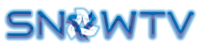How to download and setup GSE SMART IPTV for iOS / iPad / iPhone in 8 easy steps ?
IPTV or Smart IPTV provides you with the TV programs and videos (live or on demand) through the Internet. Unlike standard cable and satellite streaming services, you can access IPTV on multiple sets. iptv also has the ability to save media content to servers. Therefore, users can access their favorite video anytime and anywhere. With the right IPTV subscription service, you can access more channels. Users can access IPTV service on platforms like Android, Windows, Smart TV, iOS, Apple TV, Mac and more. In this article, we will show you how to download and set up IPTV on iPad and iPhone. Before jumping into the article, check out What is IPTV Player?
There are so many IPTV players available on the Apple Store. We recommend using Application GSE SMART IPTV developed by Advanced IPTV solutions. It is the most downloaded and highest rated IPTV player from the Apple Store.
Step 1: Download GSE SMART IPTV from App Store.
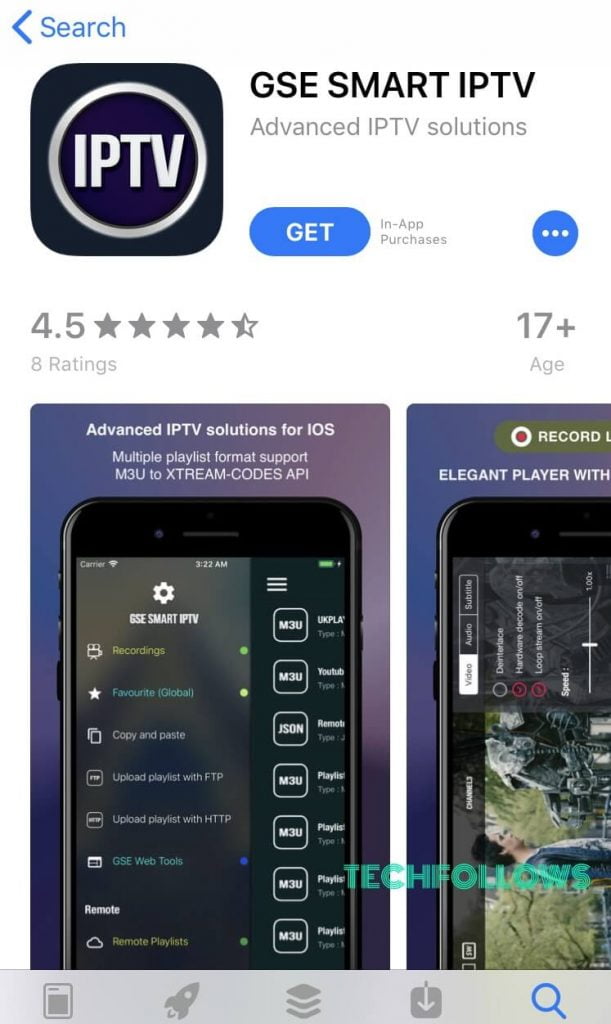
Step 2: Once the app is installed, open the GSE SMART IPTV app.
Step 3: Choose “Accept” To accept the terms and conditions of the IPTV application.
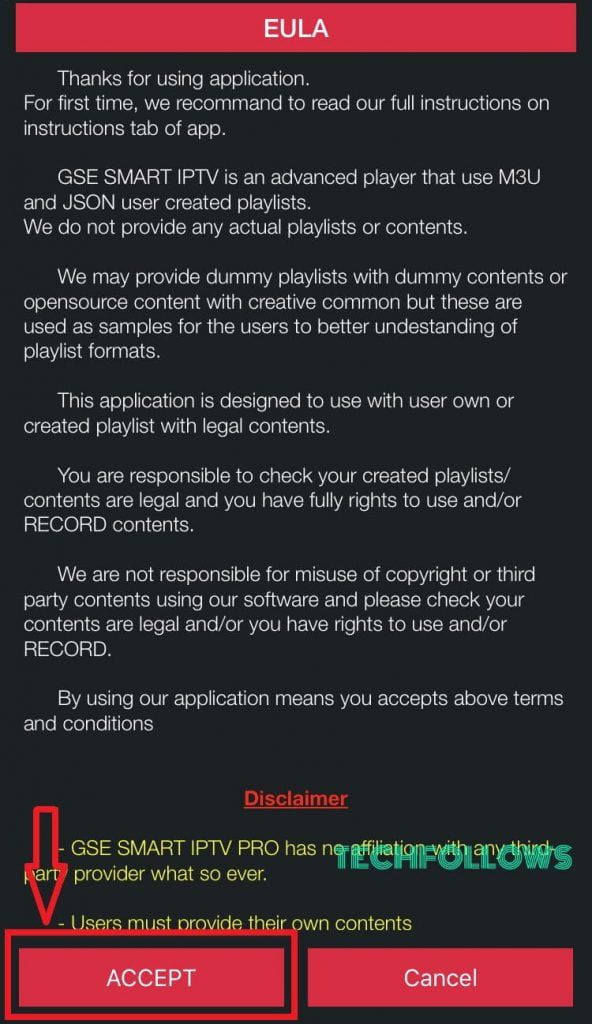
Step 4: Click on “+” icon located at the top right corner.
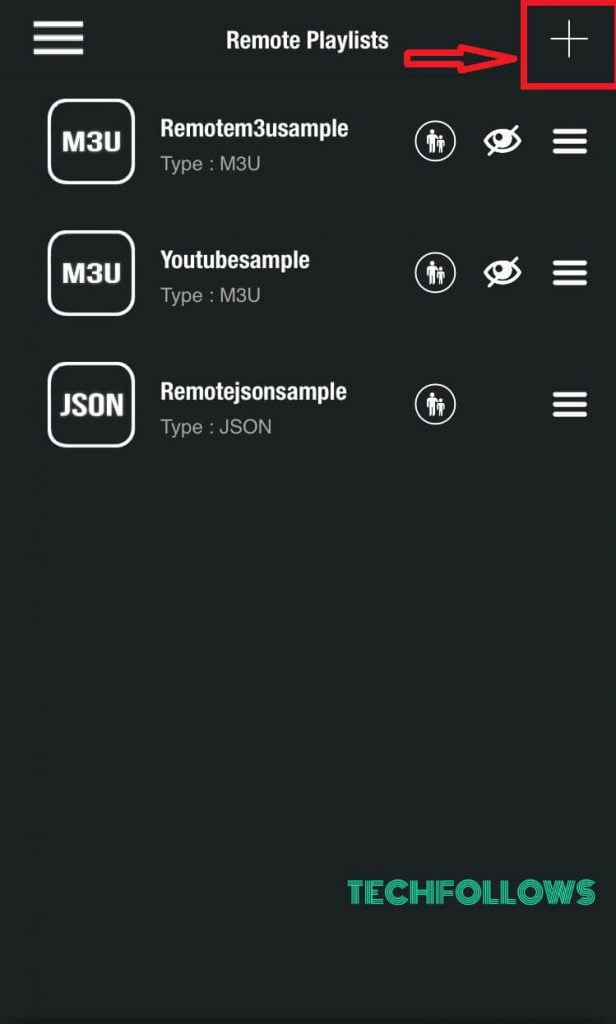
Step 5: Click on “Add M3U URL“
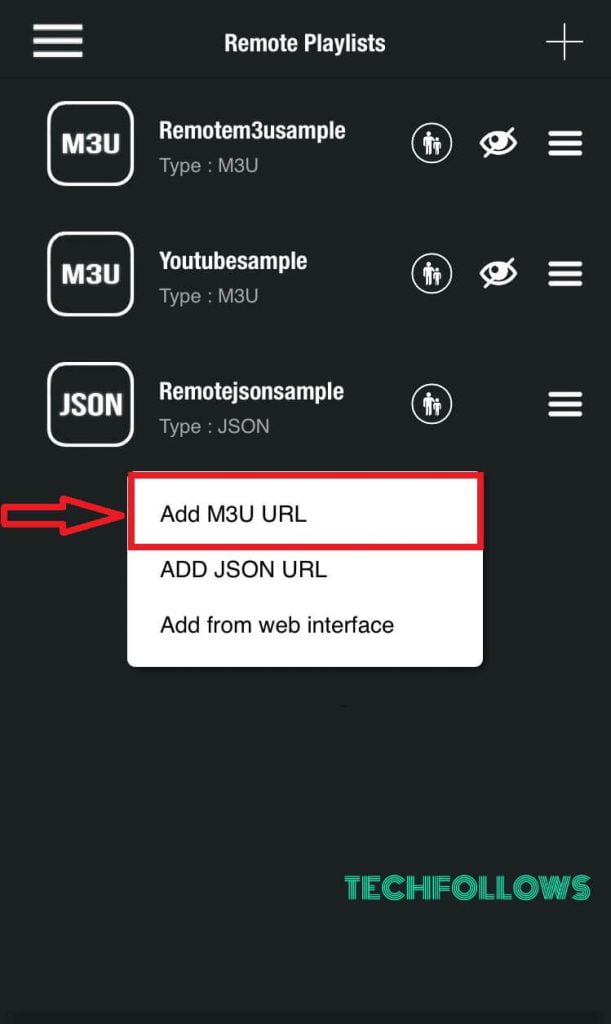
Step 6: Then enter the Playlist name and Playlist URL that you received from the IPTV service provider.
Step 7: Click “Add”
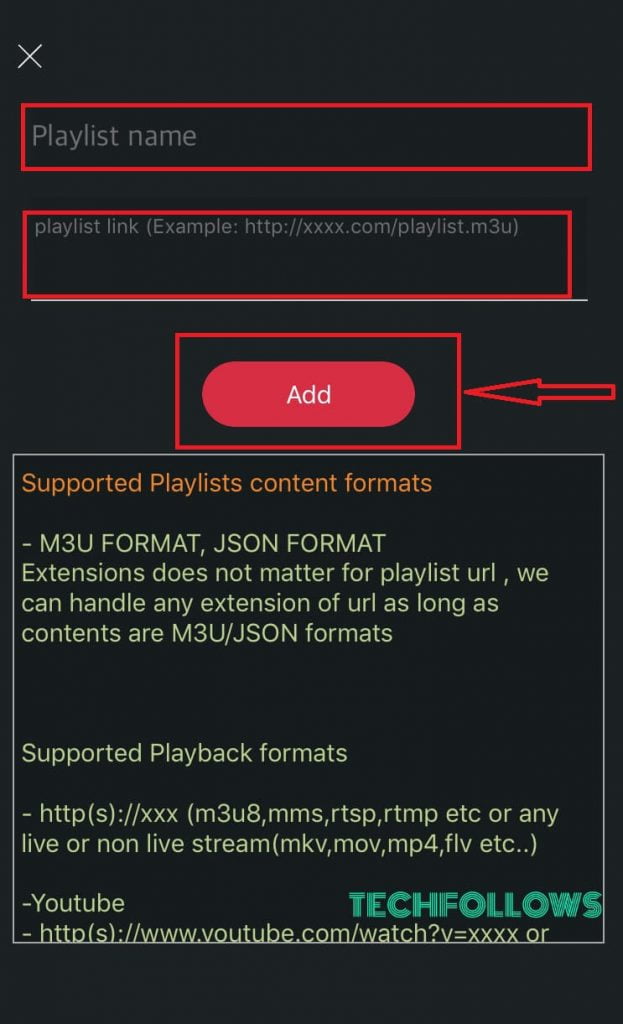
Step 8: All Live TV channels listed on the IPTV service will be displayed on your IPTV player. Enjoy your IPTV subscription.
for more tutorial Here