How to install ssiptv on Samsung Smart TV ?
The SS IPTV app
The SS IPTV is an application that allows users of iptv subscription and to easily read digital content (IPTV) from a streaming site or IPTV Supplier Site. It is also possible to use this application to play multimedia content on your tablet, your Smart TV, your Smartphone and all your connected devices that run on Android. So if you need an effective application to play videos on YouTube or IPTV Subscriptions or watch a series on your Smartphones and even with a TV box. This is the app you must have on your devices.
You must therefore recover your m3u from your SS IPTV PREMIUM subscription provider!

How to Install SS IPTV on Samsung TV?
The app works on D-series models and above.
- Go to the Smart Hub. For a Samsung TV, it’s the multicolored key, otherwise the House-shaped key)
- Then go to the app market. This is the place where you can download lots of applications for your tv.
- You should find the SS IPTV application in the most downloaded apps.
- Click DownloadWait a bit then click Install
- Finally, you can click Run
SS IPTV PREMIUM COMPATIBLE WITH:
- SAMSUNG TV
- IPTV BOX
- Philips Smart TV
- Sony Smart TV
- Freebox Mini 4K
- LG TV
- Android TV
- Bbox Miami
- Nvidia Shield
- Xiaomi Mi box 3
- Nexus Player
- IPTV SMARTERS PRO
- PRO IPTV
- Box Android
How to install SS IPTV on LG TV?
- Press the Home button on the remote.
- LG Content Store is launching.
- Select the APPS category displayed at the top of the screen. The list of applications available in the selected category will be displayed.
- Select an app from the list.
- Read the app details, then tap Install.
- Once the installation is complete, you can run the application immediately.
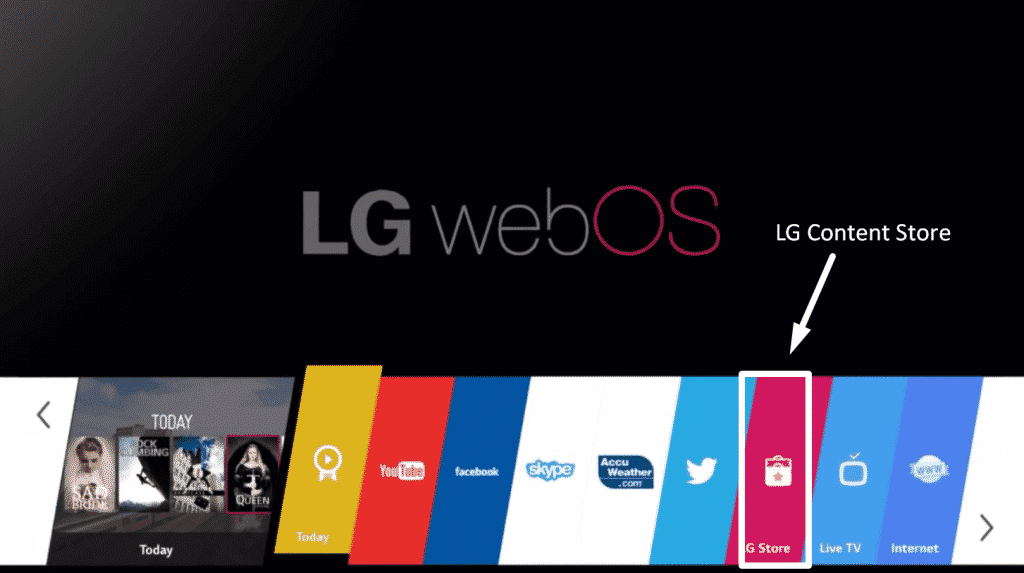
Installation and configuration of an IPTV subscription on SS IPTV
You have an IPTV subscription to install on your new application. It’s quite simple. here is how to put your IPTV subscription on your Smart TV:To upload your playlist, press the Settings button from the main screen.
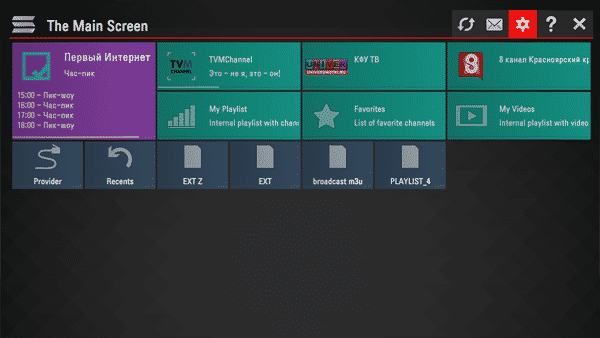
There are 2 methods to upload your playlist:
- Upload by URL (external playlists)
- Upload with a temporary code (internal playlists)
Method 1:
Each user of SS IPTV can have an unlimited amount of external playlists, internal playlist for TV channels and internal playlist for videos.
To add an external playlist, go to the Content section in the app settings and select External Playlists , then press the Add button . Enter the title of the playlist and its URL then press the Save button .
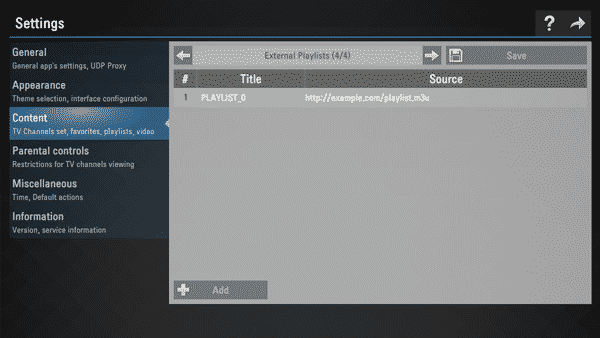
Method 2:
To upload an internal playlist, the user must generate a temporary code in the General section of the app settings by pressing the Get Code button . A code is valid for 24 hours (or until a new code is generated
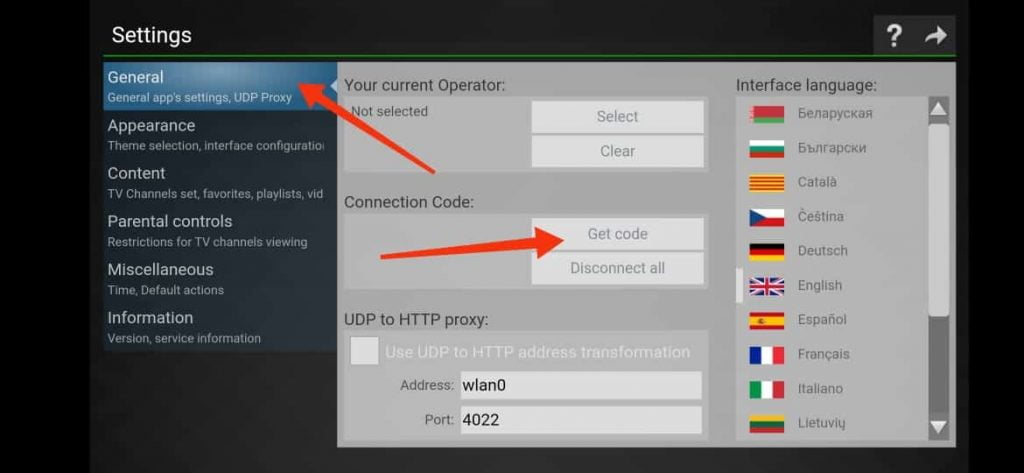
Enter the code received here ( https://ss-iptv.com/en/users/playlist ) and press the Add device button
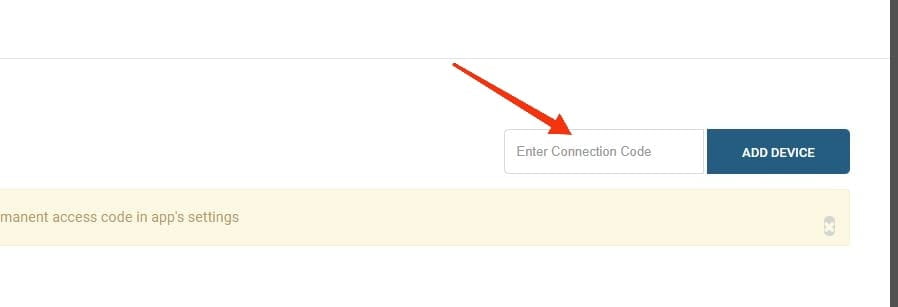
After adding your TV, click on the External Playlists option, then click on the EXTERNAL PLAYLISTS button .
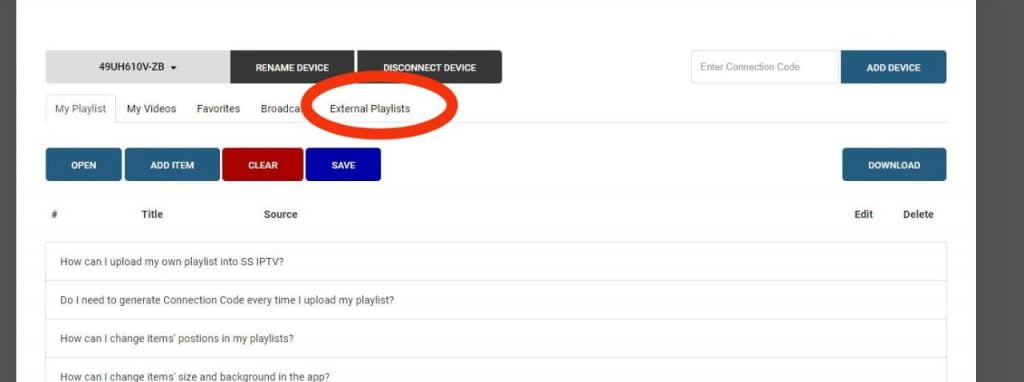
Once uploaded, a My Playlist thumbnail will appear on the main screen.
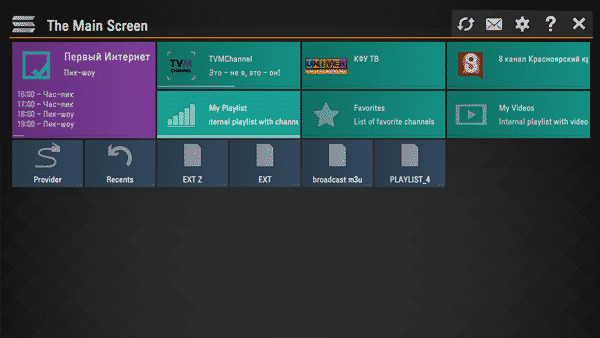
- SSIPTV app can play m3u, asx, xspf and pls formats. Formats of IPTV channels.
- It can be programmed to change channels automatically.
- It is equipped with a function that activates parental controls to prevent children from falling on multimedia content that is not suitable for their young age.
- It will allow you to access and view the channels of the IPTV subscriptions to which you have subscribed.
- There you go, now and if you followed this IPTV guide How does it work? You will be able to configure your IPTV yourself in 10 minutes!
What is the Best Applications for IPTV on Smart TV?

Smart IPTV On Samsung and LG
If you have a Samsung Smart TV or LG Smart Tv, SIPTV is definitely a great app you should try. It is available as a trial version for a few days so that you can get a feel for the application before purchasing the full version.
NB: if you have an LG smart TV, change the “STREAM PLAYER TYPE” setting and put it on NC AUTO instead of WebOS.
IPTV Smarters Player On Samsung

